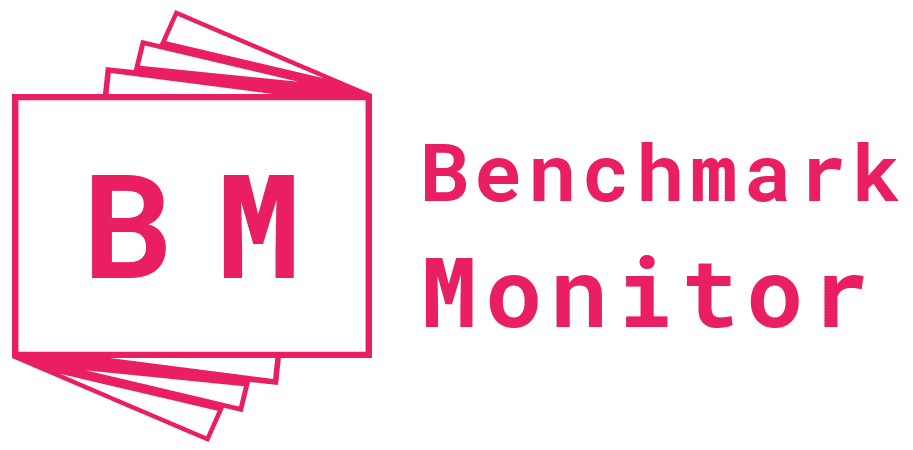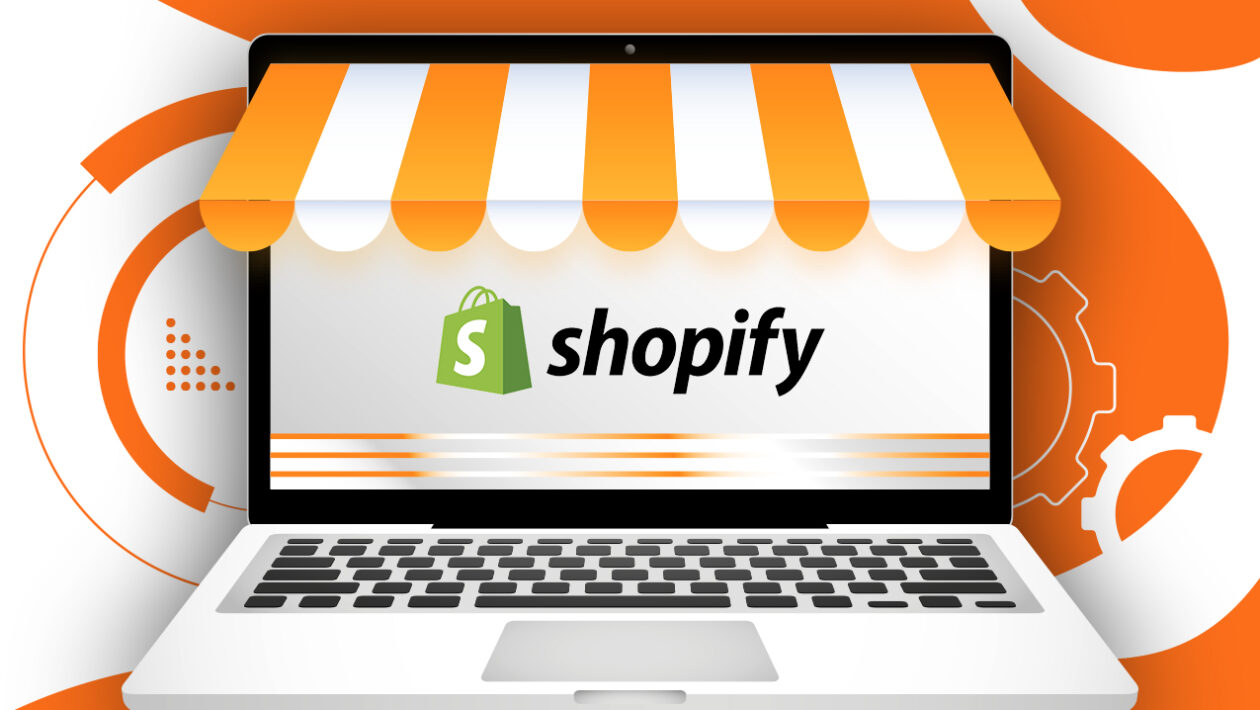There could be many reasons why you want to know how to close Shopify store. You might want to close down your online store to explore offline options for your business. Or you find some other e-commerce platform more suitable than Shopify. Maybe you are considering some other line of products and want to start all over again.
Or it could also be that you want to take a break and pause your Shopify store. Many people do this to build or renovate their products to make them more customer friendly. Some also use the pause option to expand their business online. You might also want to pause business to take a break from selling online for a few days. No matter what your reason is, here is a simple guide on – how to close Shopify store or pause it for a few days.
What is Shopify?
Table of Contents
If you are looking for information on how to close Shopify store, I am guessing you know what it is… and already have one. Yet, for the uninitiated, it is an e-commerce platform for small businesses to have an online presence. It helps business owners showcase and sell their products online. They have one streamlined and user-friendly dashboard. Modern business owners can create their online store and sell online across social media platforms, other websites and blogs, emails, and chats.
How to Pause Shopify Store
You can pause your store for a few days if you are on a paid plan and not on the free trial period. During this time, the subscription fee is a little lower. Many businesses use this option to make changes in their online store with Shopify. So instead of learning how to close Shopify store, you can choose to pause if you want to do any of the following:
- Take a break from selling.
- Repair and renovate your products.
- Expand your line of products.
- Improve the look and feel of your online store.
- Sell your successfully running Shopify store. You may have a profitable store, getting decent sales and views. But for some reason, you don’t want to operate it anymore. You can sell it off for a suitable price at Shopify’s Exchange Marketplace.
For this, you need to choose the Pause and Build plan offered by Shopify at $9 per month. You must be on Shopify paid plan for at least 60 days after the free trial period. To opt for the Pause and Build plan, log in to your Shopify admin account and make changes.
Log in to your Shopify admin panel. From there
Step 1. Go to Settings > Plan (The settings button is in the bottom left-hand corner). Click Pause or deactivate subscription
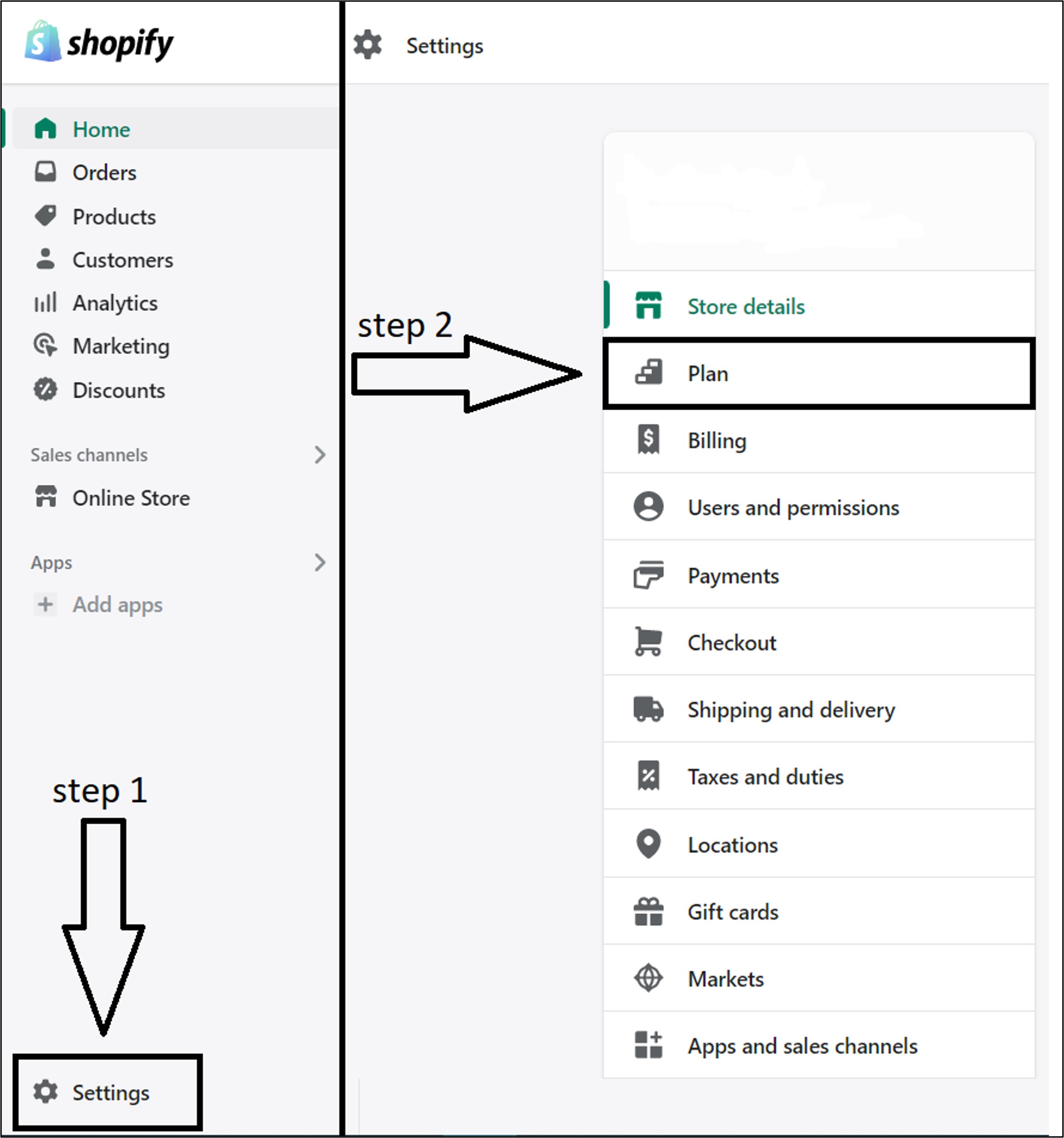
Step 2. Click Pause and build
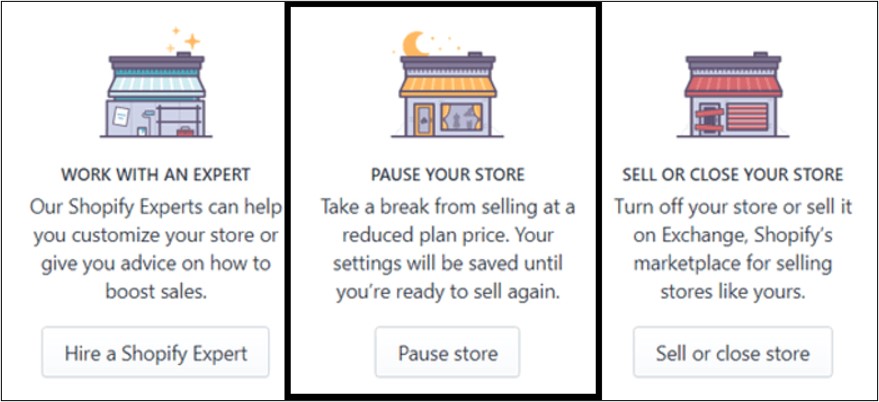
Step 3. Click Switch to Pause and build
While on the pause option, your customers can see your products but won’t be able to checkout. To resume selling your products, reopen your store by choosing a new plan. If you still don’t want to opt for this option and want to close your store on Shopify permanently, then let us learn how to close Shopify store. But first, here are a few points to consider before closing the store.
What to Do Before Closing Shopify Store?
Before you close your Shopify store, there are a few things that you must think through. You cannot simply close your Shopify store just because you will no longer need it. You don’t want to compromise on security. Also, you don’t want to incur a fee out of nowhere after you have canceled your Shopify account. So here are some points that you might want to chew on before taking the final call:
- Why do you want to close the Shopify store? – Is it because you want to take a break for a few days? If that is the reason, you can choose the Pause and Build option instead. The process is discussed above in detail. Otherwise, if you have decided to close it entirely, then after that you will no longer have access to or reopen your store later.
- Before hitting the Close or Sell your Store, disconnect and transfer any domains away. When you close your account, you lose access to the admin panel. Therefore, your domains will not be available any longer. For the security of closed businesses and customers, Shopify uses HTTP Strict Transfer Security (HSTS) policy. That means that after you deactivate your store, HSTS is effective on your domain for 90 days, and it is unavailable.
- If you are shifting your online store to another e-commerce platform, you must have already compared it with Shopify. However, maintain both platforms for a few days just to see which one works better for you.
- After canceling your subscription with Shopify and closing your store, the e-commerce platform will keep your store data for two years. But you can avail it to review when you buy a pricing plan. So that you can access all your data and assets later without paying any price, it is better to export pertinent data of your store before shutting shop with Shopify.
- Make sure you pay all your outstanding charges, past bills, and subscription fees. You must track your billing cycle so that you can cancel your account at a time when you don’t have to pay the subscription for the month after. While learning how to close Shopify store, check the date of your last bill from Shopify.
- For store owners with Shopify, the e-commerce platform has a financing service called Shopify Capital to fund their businesses. If you have opted to avail of this service, it is better to understand how canceling or pausing will affect the remaining capital advances.
- Uninstall all connected apps manually. We advise you to do this so you don’t incur any unexpected charges since the third-party apps may still collect your monthly subscription, even after closing your Shopify account.
How to Close Shopify Store
But you don’t want to pause. You simply want to close down. And your reason could be any of the common ones like:
- Business not doing well
- Your startup ended up as a failure
- Low sales in the Shopify store
- Shopify subscription rates are too much
- Features are too complicated
- Another e-commerce platform is better
- Or you do have your own reasons
Let’s get down to the brass tacks. It is quite easy to close your Shopify store and cancel your subscription. But first, make sure that you cancel all the subscriptions (including third-party apps). You don’t want to receive sudden notifications on billing payments from Shopify, even after closing the account. So, take care of closing those subscriptions first. Then clear all dues, if any, with Shopify.
If you have given considerable thought, and after weighing all the options, you want to shut shop, …then here is how to close Shopify store. Following are the steps you need to do:
Step 1. Log in to your store as the store owner.
Step 2. Go to the Shopify admin panel.
Step 3. Click Settings > Plan. (Settings button is in the bottom left-hand corner)
Step 4. Choose Sell or close store and click on the button.
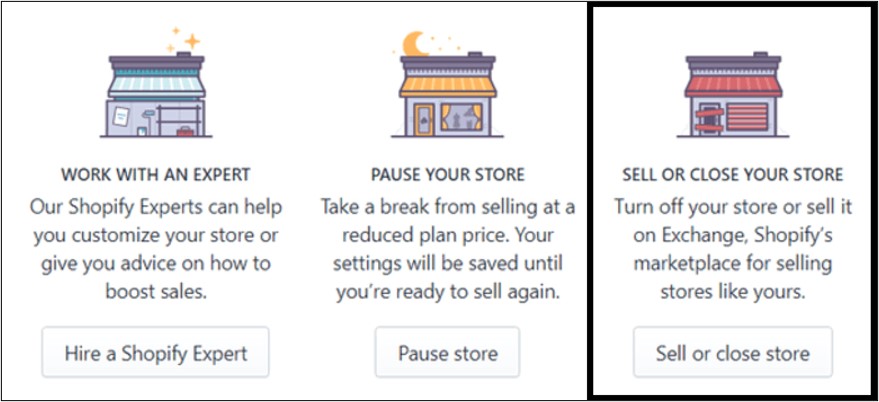
Step 5. When you do this, Shopify would want to understand ‘what is the main reason you’re closing this store?’ Choose one reason from the drop-down menu.
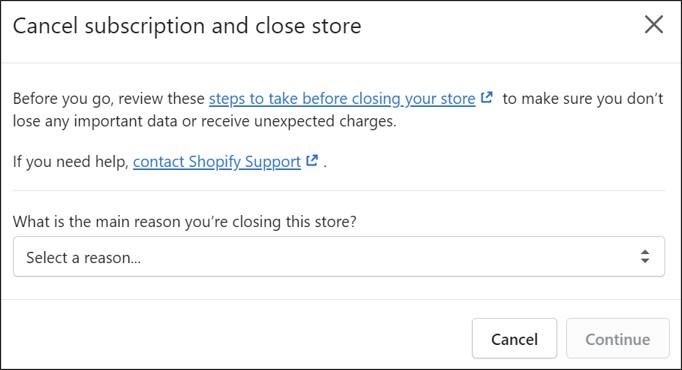
Step 6. Enter your password, then click Close store one last time.
Ta-da! It’s done.
Will I be Charged if I Close My Shopify Store?
As told earlier, if you select the Pause and build option Shopify will charge you USD 9 per month. And you will not be charged anything other than that.
But if you choose to close the Shopify store permanently, you just need to clear your pending dues with Shopify. Also, you have to clear any other pending amounts like third-party app payments. Once that is done, you don’t have to pay any other amount. But you must meet four conditions, which are:
- Your store must be eligible as per the Shopify Terms of Service.
- Your store must be on a paid plan.
- You must have completed sixty days past the Shopify Free Trial Period.
- You have cleared all your dues in Shopify.
Also, remember that Shopify uses the UTC zone to schedule billings and payments. So, close your store well before your billing cycle date and time to save yourself the hassle of calling customer service and asking for refunds.
Conclusive Insight
To cut the story short, close your Shopify store if you must. But remember, once closed, you cannot access the admin panel or any of the data, assets, third-party details, domains, etc. So, you must export all data and assets before ending your account and closing your store. If you only want to take a break, go for the pause option available with Shopify. But if it’s a wrap, learn how to close Shopify store in detail to plan it wisely and time it judiciously.