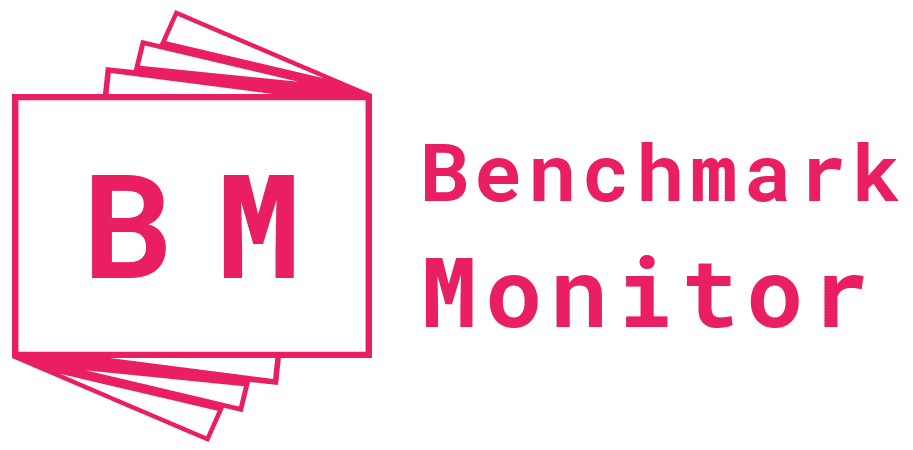Are you wondering how to turn off flash notification?
Smartphones nowadays have amazing features, and one of them is flash notifications. When you receive a notification, your phone’s camera light starts flashing. Not only does it look fantastic, but it’s also a useful feature for users with hearing issues or who keep their phones on silent.
However, not all users like flash notifications, and if they are enabled by default on your phone, you may want to turn them off. Here is a quick guide you can follow if you want to turn off flash notifications on your phone.
What Is a Flash Notification?
Table of Contents
Flash notification is a setting in mobile phones that allows you to configure your phone’s flashlight to turn on whenever there’s a notification. After turning this option on, your phone’s flashlight will flash when you receive a call, message, or any other notification. People who have hearing impairments or simply want a visual notification can turn this setting on.
Which Phones Support Flash Notifications?
Many phone manufacturers have built-in support for flash notifications. For example, all iPhones support flash notifications, and you can turn them on in the Accessibility settings. Similarly, a lot of Android phones, especially modern-day releases and high-end phones support flash notifications.
However, you shouldn’t worry even if your phone doesn’t have a feature to turn on flash notifications. By installing some apps, like Flash Alerts 2 and Flash Notification 2, you can enable flash notifications on your Android phone.
How to Turn Off Flash Notifications in Various Devices?
Having discussed the phones that support flash notifications, let’s come to the core focus of this guide — turning off your flash notifications. The steps are similar to turning on your flash notifications, and they are different for each device. Here’s how to turn on flash notifications on your device.
How to Turn Off Flash Notification on iPhone
iOS devices offer a seamless and hassle-free process of turning off flash notifications. Here’s how you can turn off this feature on an iPhone.
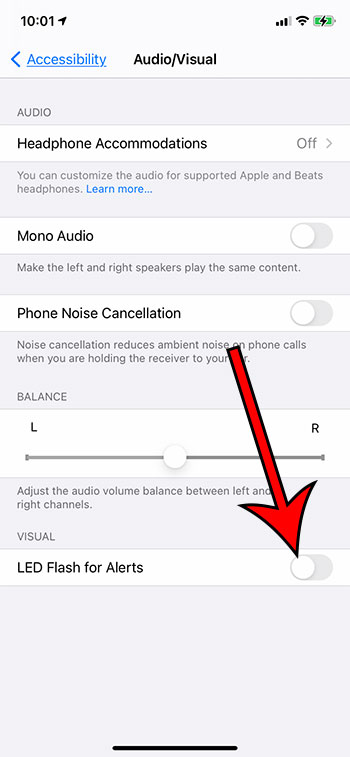
- Open the Settings app.
- Click on Accessibility.
- Scroll down and click on Audio/Visual.
- Scroll down again and uncheck the LED Flash for Alerts toggle.
The processing of turning flash notifications on is also the same. You need to go to the Audio/Visual section and check LED Flash for Alerts.
Samsung Phones
If you’re a Samsung user, you can follow these steps to turn off flash notifications on your mobile phone.
- Click on the Apps or Menu button on the home screen.
- Click on Settings.
- Select More Settings.
- Click on Accessibility Settings.
- Click on Hearing.
- Turn off the Flash notification toggle.
You can turn on this option again by following the same procedure and turning on the flash notification toggle.
Other Android Devices
The steps to turn off flash notifications on all Android phones are quite similar, and you can follow the Samsung tutorial as a blueprint. In all, you need to go to Settings, then to Accessibility, and then to Hearing. From there, you can turn on/off flash notifications.
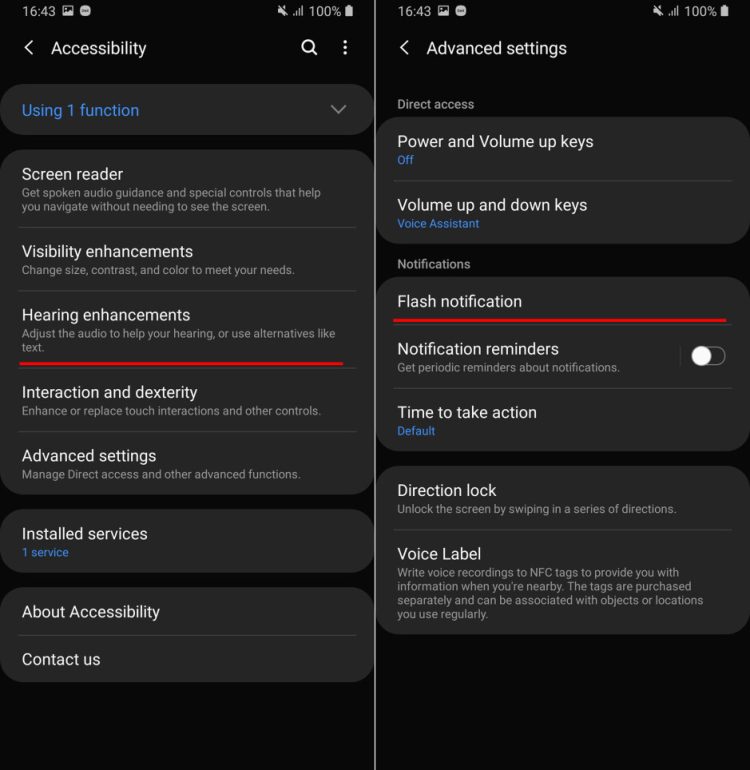
There could be a few differences based on the device you use and OS it has. For example, Realme UI, MiUi, ColorOS, etc., could have different settings and options. But in general, you’ll find the option in the Accessibility settings. If you can’t find the Hearing option, look for similar options, like Hearing Enhancements and Audiovisual.
If you can’t find an option on your phone and the flash notifications are turned on, your phone might have a third-party app that enables flash notifications. You can turn off flash notifications from those apps. Or, if you don’t want to get flash notifications ever again, you can uninstall the app. Once you do that, you won’t receive flash notifications.
How to Turn Off Flash Notification on Blackberry Phones?
Though Blackberry no longer makes phones, many people out there still use Blackberry devices. If you’re one of them, you may want to know how to turn off flash notifications on a Blackberry phone. Here are the steps to follow.
- Come to the home screen.
- Drag down to the Status Bar and click on Settings.
- Click on Notifications.
- Turn off the LED toggle.
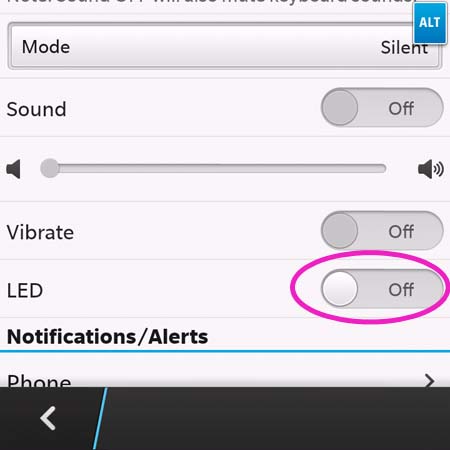
Blackberry phones also allow you to turn on/off LED notifications for specific notification categories. To do that, scroll down to the Notification/Alerts section and switch on/off LED notifications for the desired categories.
Why Should You Turn Off Flash Notifications?
Now, should you leave your flash notifications turned on or off? Well, it depends entirely on your preferences. If you have hearing problems, you may want to keep the flash notifications on to ensure you don’t miss any notifications. However, if you don’t have any hearing issues, you could turn the flash notifications off because you don’t need them.
Keeping flash notifications turned on may drain your battery faster. If your phone has been losing its battery quickly, try turning off the flash notifications and see if there is any improvement.
However, there are a couple of benefits of keeping flash notifications turned on. First, many people prefer to keep their phones on silent to avoid annoying notification tones. If you’re one of them, flash notifications can be an ideal pick for you. You can use them as an indicator and stay updated with your notifications.
Another reason to use flash notifications is that they look cool. When your phone gets a notification, and the light starts flashing, it gives a good effect. If you want your phone to look cool, you could leave your notifications turned on.
Wrap Up: How to Turn Off Flash Notification
Flash notification is a feature available in myriad smartphones. Apple has been giving it since the days of the iPhone 5, and many Android phones also have it. And those users who don’t have flash notifications in their Android phones can enable them with a third-party app.
However, you may want to turn them off due to many reasons. Perhaps they are eating up a lot of battery, or you just find them annoying. By following the steps discussed above, you can disable flash notifications.