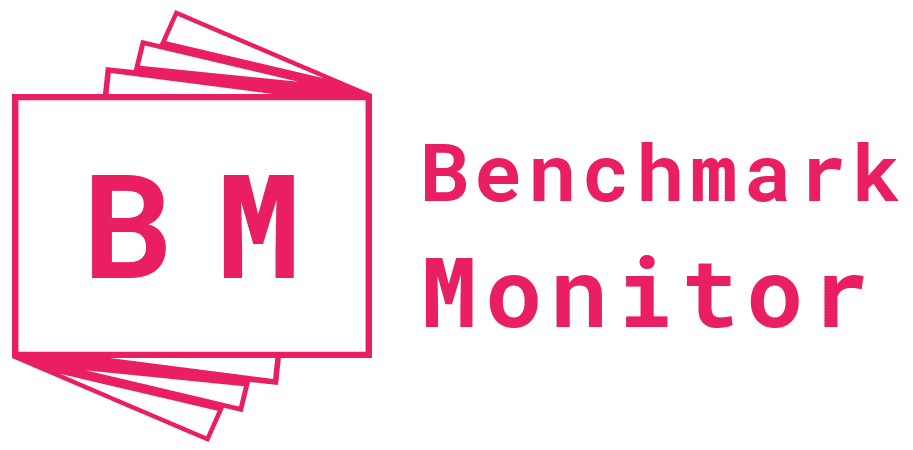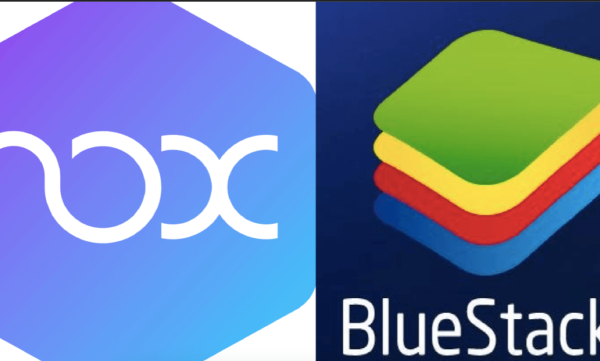Discord is one of the most popular community development platforms in the world, especially for gamers and streamers. It’s different from other text and voice chat platforms, as it offers some exciting features and perks. However, Discord has some secret features many users don’t know. Today, we’ll uncover those Discord secrets.
Let’s look at some Discord secret tips, tricks, and Easter eggs.
Shortcuts: Discord Secrets
Table of Contents
Do you know that Discord supports shortcuts? If you are an avid computer or laptop user, you probably already know how important shortcuts are. They make your life super easy, as you can get things done quickly. Discord has a list of shortcuts for both Windows and macOS.
Some important shortcuts you should know are:
- Get the list of shortcuts on the screen: Ctrl + / (Cmd + / for macOS)
- Mark everything read: Shift + Esc
- Bring up GIFs and emojis: Ctrl + E (Cmd + E for macOS)
You can also search on Google for the complete list of shortcuts for Mac or Windows.
Discord Bots
Discord has as many bots as people. Well, there may not be that many bots, but bots play an important role in the functioning of Discord servers. Nowadays, almost every messaging app, like Telegram and Facebook Messenger, has bots. However, Discord takes it to the next level. You get hundreds of bots developed by community members.
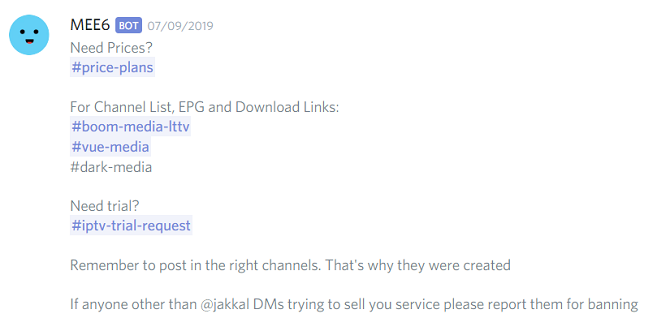
You can use bots for verifying user access, managing user upgrades, conducting polls, ranking profiles, counting invites, and more. Moreover, almost all bots are free to install and use.
Integrate Discord with Other Apps
You may not know this, but you can integrate Discord to other applications, like Steam, Reddit, Twitch, Xbox, YouTube, Facebook, Twitter, and many more. You can connect these apps by going to User Settings and then to Connections. If you use these apps regularly and want to sync them with your Discord, you can do that by going to the Connections section.
Share Your Screen Using Screenshare
A reason why video conferencing tools like Zoom and Meet received so much popularity is that they allow you to share your screen with others. Guess what? Discord lets you do that too. In a closed video call, click on Screenshare below the thumbnails to share your screen with the members on the call. In addition to sharing the entire desktop screen, you can also share a specific program window.
If you can’t find the Screenshare feature or it doesn’t seem to be working, you can use an alternate method. This time, click on Go Live beside your username. This will allow you to start a live stream with other channel members.
Manage Your Audio Settings
Discord offers helpful audio setting features. You can manage sound quality and whose voice you want to hear. To change the audio settings, go to the User Settings section and click on Voice and Video. Next, head to the Advanced area. There, you’ll see how Discord processes your audio and video.
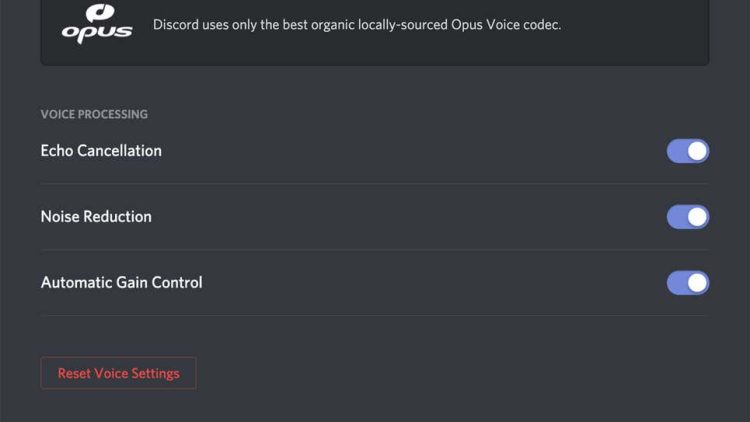
Discord has audio quality tweaks enabled, but you can adjust them for better quality and sound experience if you’re having audio issues. You can also hear your own recording to check how you sound when speaking with others.
Manage the Notifications
Are you annoyed by all the notifications you get from Discord? We’ve got some good news. You can manage the notifications and control the notifications you receive. If you want to entirely stop notifications from Discord, you can do that by going to the app permissions and turning off the notifications.
However, if you don’t want to entirely stop notifications but receive them in limited numbers, Discord provides some useful notification management features. The most helpful of these is the “Push Notification AFK Timeout.” This feature enables you to set a timeout to the notifications you receive from Discord. So, if you set the timeout to 30 minutes, you will only get a notification from Discord every 30 minutes.
This way, you can limit the notifications coming your way while ensuring that you don’t entirely stop them.
Easter Eggs: Discord Secrets
Having discussed some tips and tricks to enhance your Discord experience, let’s look at some Discord Easter Eggs you should know about. If you’re not familiar with Easter eggs, they are hidden Discord features that you can uncover using some secret steps.
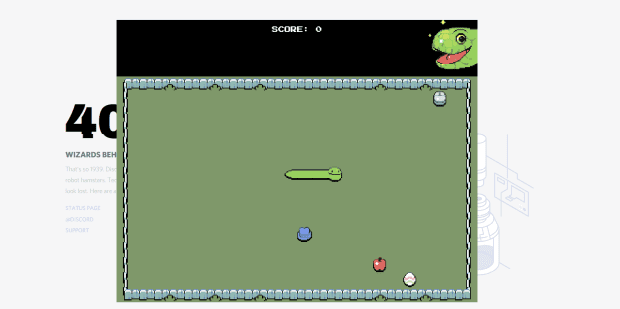
Let’s look at the coolest Easter Eggs in Discord.
- Snake Game: Just like a Chrome error page takes you to the dragon game, a Discord error page takes you to a secret snake game. You can also visit this link to play the game directly. The game is fun, and you can play it to kill some time.
- Secret Ringtone: If you don’t like the standard Discord ringtone, you can activate a secret ringtone in Discord. The drawback of this Easter Egg is that there is no concrete way to get it. The secret ringtone is super rare, and only 0.1% of the people get it, and that too by pure luck.
- Theme Change: Discord has a dark theme, and it looks cool. But if you want a light theme, there’s an Easter Egg that helps you get that. All you need to do is head to the appearance settings and click on Light Theme six times. Not only will your theme change, but your flashlight will also turn on.
- Username Clicks: If you’re an Android user, you may already know the cool stuff that happens when you click on the Android version multiple times. You can get a similar experience in Discord by clicking a username multiple times. When you do that, you’ll receive haptic feedback indicating that you’ve clicked on the username successfully. Now, you’ll see some cool visuals and messages.
Wrap Up: Discord Secrets
These hidden features and Easter Eggs make Discord one of the best platforms for gamers and communities. If you are new to Discord, try the tips and tricks discussed above to make your Discord experience more fun. Also, keep looking for Discord Easter Eggs — there are a bunch of them out there that we didn’t discuss here.